How Do I Select a Part?
Learn how to select a part, view purchase options, and add it to your cart.
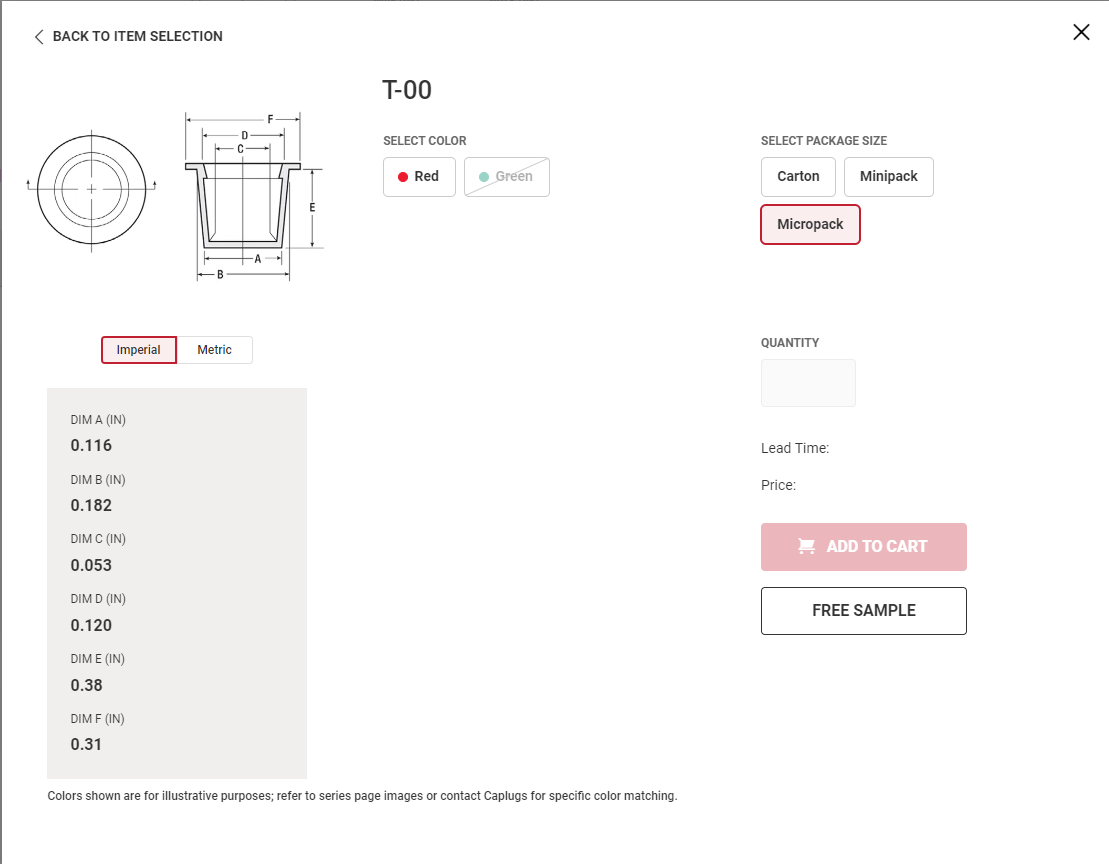
Once you've found the right part series and the size you need, seeing purchase options and adding to cart is simple and easy.
Select Color and Package
To start, click the "Select Item" button next to the product you're interested in. This will bring up a screen with more information on color and package size options.
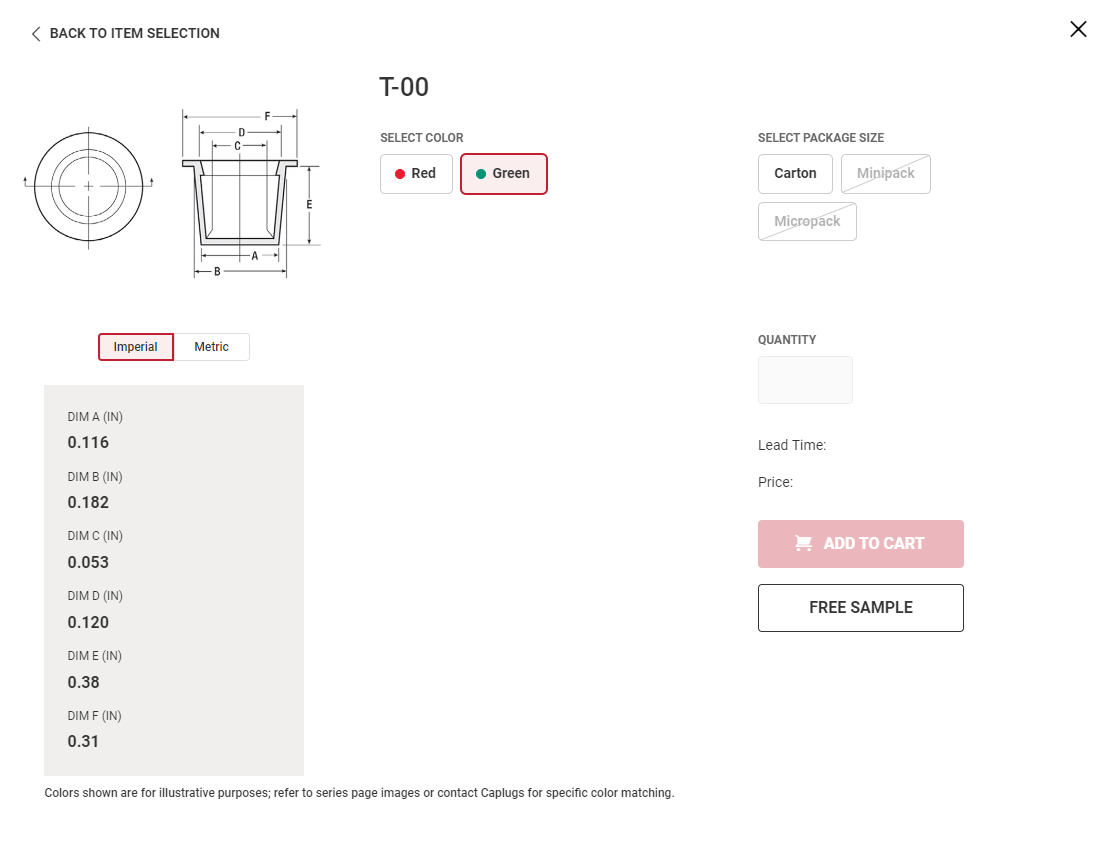
You may select these in any order, and the available options will change dynamically based on your selection. For example, on the T-00, Micropacks are only available in Red. If Green is selected first, you can see that it is only available in Cartons.
Select Your Quantity
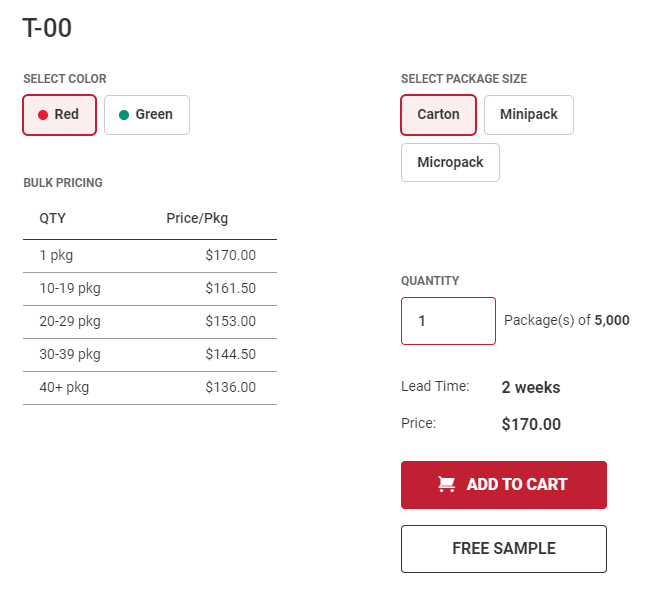
After you have selected the color and package size options, the Quantity field will allow you to enter the number of packages you're interested in ordering. This will also show you the number of parts that come in each package. Enter the quantity you need, and the lead time and price will dynamically populate.
If bulk pricing options are available, a table may also appear below color that breaks down any discounts offered by quantity range required and the discounted price per package.
Add to Cart
Finally, once you've confirmed the color, package size and quantity you need are all correct, click "Add to Cart" to place the product in your cart. The popup window will disappear and you can continue selecting additional size options on the current page, visit another page or click the cart icon to proceed to checkout.
Still Need Help?
Our website support team is available to help answer any questions you may have about adding products to your cart, with live agents available during regular business hours. Simply click on the chat bubble in the bottom right corner from any page to get started.